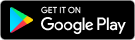How it works?
The system consists of several parts:
- The application on the smartphone
- Admin panel which is used to manage your proxies
- Intermediate servers
Your android smartphone is not directly accessible from the internet because it is connected over NAT.
To solve this issue we use an intermediate server that has a public IP address.
On one side your smartphone is being connected to the server and on the other side this server acts as a proxy connection point.
Onboarding:
Please, register in the Proxy management system at:
Confirm your account using an activation link delivered by email. (If you have issues with the activation - please contact support.)
Now you can login to your account and create your first node!
Tap “Nodes” section and press +1
Choose the closest Router (intermediate server) to your phone’s location. Servers available for free accounts:
188.245.*.* Germany(Western Europe)
5.161.*.* USA(West coast)
195.58.*.* Russia(Moscow)
5.223.*.* Singapore
Tag, Mobile phone number, Mobile model - you may leave blank.
Example:
After pressing the Submit button a new Node will be created. Please find the Connection PIN:
Please note, the first node created on your account will be activated automatically for 1 month (you can check “Activated to” date)
Setting up APK:
Now, you can switch to the smartphone application setup. Please download the APK, using the link provided on the Dashboard:
Install and run the Proxy magic app.
Input Connection PIN to the “pin” field in the app. Press Get config by PIN
After pressing Get config you will see the Endpoint details below the PIN field:
Then you need to disable energy saver for the app, press Open energy settings button:
Choose Unrestricted (No restrictions):
Now you can get back to the app and see that the energy settings have been updated:
Let’s make one more setting needed to make the IP rotation possible. We need to switch the default voice assistant to Proxy magic app. Please press Select assistant:
Then you need to change the default assistant:
Ok, let’s get back to the app and initiate the connection by pressing Start button:
You will see the “Connected” notification on success:
The last thing that we recommend is disable automatic system updates.
This can be done via the developer options menu in any Android system.
That’s all! You will find the access data (https/socks login pass, ip change link) in the node description in Proxy management system:
Thank you for using our service!
*There is a special menu for xiaomi phones and there could be some different additional settings for different manufacturers. Please contact support if you need help with setup.